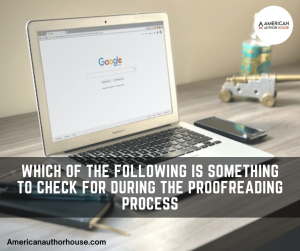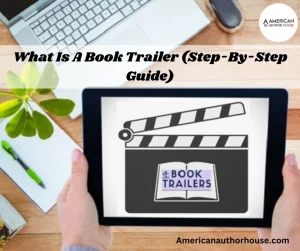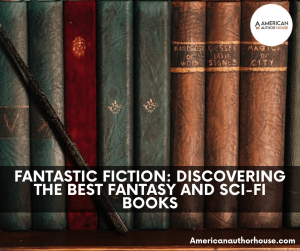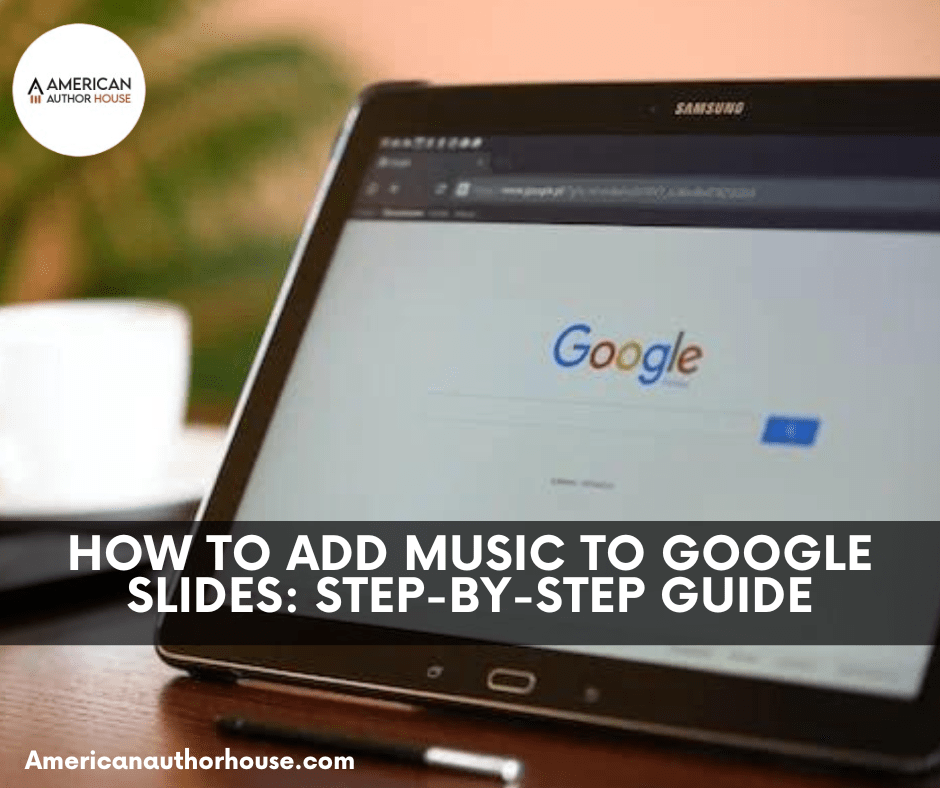
Marketing
Google Slides is a flexible tool for making exciting presentations. Besides visuals, adding music can bring more emotions and impact. If you want to know how to add music to your Google Slides, this easy-to-follow guide will help.
Whether you’re a student, professional, or just making a personal slideshow, learning to include music will make your presentations better and keep your audience engaged. Follow these steps to master adding music and take your presentations to the next level.
Step 1: Selecting the Perfect Music:
Music can make or break the atmosphere or the tempo that you create. And adding music to our Google slides is even more crucial to inspect. So make sure that you select the right music just like our Book Writing Company selects the write book writers. The music should enhance the presentation, not ruin it.
The first step in adding music to your Google Slides is choosing the perfect soundtrack. Your selected music should align with your presentation’s tone, message, and purpose. Consider whether you want to create an energetic, upbeat atmosphere or a soothing, reflective ambiance.
There are several options to source music, including royalty-free music libraries such as YouTube Audio Library or SoundCloud, or you can use your own music files, much like sourcing the best mystery audiobooks for your listening pleasure. Take your time to explore different genres, tempos, and moods. Find the music that resonates with your presentation’s content and enhances the overall experience.
Step 2: Uploading Music to Google Slides:
Once you have chosen your music, it’s time to upload it to Google Slides. Open your presentation and navigate to the slide where you want the music to start. Click on the “Insert” tab at the top of the screen and select “Audio” from the dropdown menu.
A sidebar will appear on the right-hand side of the screen. Click on the “Upload” tab within the sidebar and choose the music file from your computer. Google Slides supports various audio formats, including MP3 and WAV. Once uploaded, the music will be added to your slide.
Step 3: Customizing Playback Options:
You can customize its playback options to ensure the music enhances your presentation seamlessly. Click on the audio icon on your slide, and a toolbar will appear at the top of the screen. You can adjust the volume from here to achieve the desired balance between the music and your narration.
Additionally, you can choose whether the music plays automatically when the slide is opened. Furthermore, you can set the music to loop continuously if you want it to play throughout the entire presentation. These customization options enable you to tailor the music’s behavior to suit the flow and structure of your presentation.
Step 4: Syncing Music with Slides:
To create a cohesive and immersive experience, you must sync the music with specific slides in your presentation. Click on the slide where you want the music to start, and then click on the audio icon on the toolbar.
Click on the “Format options” tab in the sidebar that appears. Here, you will find a section called “Playback.” Within this section, you can specify the exact slide range where the music should play.
Adjust the start and end slide numbers accordingly to ensure the music aligns precisely with the content you want to accompany. Repeat this process if you want the music to play on multiple slides throughout your presentation.
Step 5: Previewing and Fine-Tuning:
Before delivering your presentation, previewing the slides and music together is crucial to ensure a seamless experience, just as an author would review their work before publishing. Click on the “Present” button at the top right corner of your screen to enter presentation mode.
This will allow you to see how the music plays alongside your slides. Pay attention to the timing, volume, and overall effect of the music in conjunction with your presentation. If necessary, return to the editing mode and make any timing, volume, or slide range adjustments.
It’s essential to fine-tune these elements until you achieve the desired effect and ensure that the music enhances rather than distracts your content. Remember, a well-executed music integration can significantly elevate your presentation’s impact and engagement.
Step 6: Respecting Copyright and Attribution:
When adding music to your Google Slides, respecting copyright laws and providing proper attribution for any copyrighted material you use is crucial. If you’re using royalty-free music from platforms like YouTube Audio Library or SoundCloud, you can typically use the music without worrying about copyright infringement.
However, always check your selected music’s specific licensing terms and guidelines. If you’re using your own or copyrighted music, ensure you have the necessary permissions or licenses to use it in your presentation, akin to understanding what percentage of plagiarism is acceptable in writing.
Additionally, if you’re presenting your slides publicly or sharing them with others, it’s important to provide proper attribution for the music you use. Include a slide at the end of your presentation that lists the music’s title, artist, and source. This acknowledges their work and demonstrates your commitment to the ethical and responsible use of copyrighted materials.
Key Characteristics and Profound Information
| Steps to Add Music to Google Slides | Description | Tips and Notes |
|---|---|---|
| Step 1: Selecting the Perfect Music | Choose music that aligns with your presentation’s tone, message, and purpose. | Explore different genres, tempos, and moods. |
| Step 2: Uploading Music to Google Slides | Click on “Insert” > “Audio” > “Upload” to add your chosen music file | Google Slides supports various audio formats. |
| Step 3: Customizing Playback Options | Adjust volume, autoplay, and looping settings to enhance your presentation. | Balance music and narration for best results. |
| Step 4: Syncing Music with Slides | Specify the slide range where the music should play for a cohesive experience | Ensure music aligns with content on each slide. |
| Step 5: Previewing and Fine-Tuning | Enter presentation mode to review timing, volume, and music’s impact. | Make adjustments as needed for a seamless blend. |
| Step 6: Respecting Copyright and Attribution | Check licensing for copyrighted music and provide proper attribution. | Acknowledge artists and follow copyright laws. |
Conclusion:
Adding music to your Google Slides presentations can elevate them from ordinary to extraordinary. Following this step-by-step guide, you’ve learned to seamlessly integrate music into your slides.
Remember, music has the incredible ability to evoke emotions, set the tone, and enhance the overall message of your presentation. Whether you aim to inspire, educate, or entertain, the right music can amplify your intentions and captivate your listeners.
But as you venture into this creative territory, don’t forget to respect copyright laws, much like how writers must navigate the cost of publishing a book. Ethical and responsible use of copyrighted materials safeguards artists’ rights and showcases your professionalism.
Now, armed with the knowledge of adding music to Google Slides, it’s time to unleash your creativity. Explore different genres, and experiment with various tempos. Let the melodies guide your storytelling. Allow the harmonies to enhance your visuals and engage your audience deeper.
So, go forth and create presentations that inform and inspire. Use the power of music to transport your audience to new heights. Leave them with a lasting impression and a desire for more.